In today’s world, online content creators are mainly responsible for driving the way we send and receive content. Websites like YouTube, Twitch, Vimeo, Dailymotion, Metacafe, etc., have started to replace traditional television and media. People have been creating all kinds of videos online to cater to the demands of millions of people every day.
In the past few years, the gaming industry has seen constant growth, and the reason for that is the improvement in the quality of the content provided to the users.
So, if you’re one of those people who are looking to start their channel on any of these websites, then you’ll have to start with the best video game recording software.
If you want to record your screen for some good quality tutorial, streaming, or gaming content online, then read on below, and find out the best recording software for games.
1
OBS (Open Broadcast game capture software)
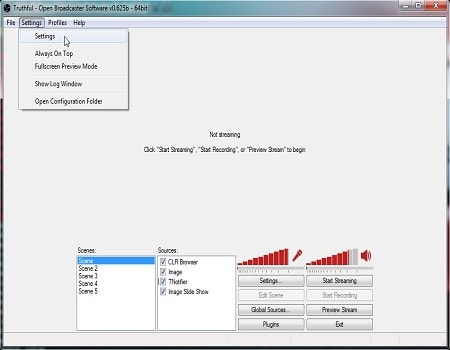
The first on the list of candidates for the best recording software for games is OBS (Open Broadcast Software), which is the most popular free game recording software among YouTubers and Twitch streamers because they want a ton of things in their content, and OBS makes it possible for them.
There is a wide range of quality and frames the video can be recorded in, so we are talking from 720P up to 4K video, depending on your specifications. Also, it might require some tweaking in settings to achieve the best quality as per your requirement.
This best recording software for games might be a little tricky at first, but once you’re familiar with everything, then you’ll realize that OBS is potentially one of the best game capture software. As an overall performer, it blows the rest right out of the water.
You can record or stream Webcam, desktop, and even specific program windows if you have good upload speeds. Yes, OBS is capable of streaming on various streaming platforms, such as Twitch, YouTube, Facebook, etc.
Once you become a professional in recording/streaming on this video game recording software, you can start using overlaying webcams and applying graphics, images, text, audio, and videos to your recordings/live streams.
The video file format outputs are FLV, MP4, etc. You can assign some hotkeys to start/stop recording, along with many other functions. With so much to offer, OBS is open-source and free of cost. There are no ads playing, no spyware, no data tracking, no watermark, and no time limit, so you can record and stream as long as you want; OBS will not restrict you from anything.
However, there are some downsides to OBS. For instance, there is no screenshot feature or separate audio recording. Also, you will feel lags and jitters because the software requires a good bit of resources. As a result, you need a high-spec machine to support all the recording/streaming, or you might not be able to make the best use of this video game recording software – so it might not be the best game recording software after all.
2
Best recording software for games - Nvidia ShadowPlay
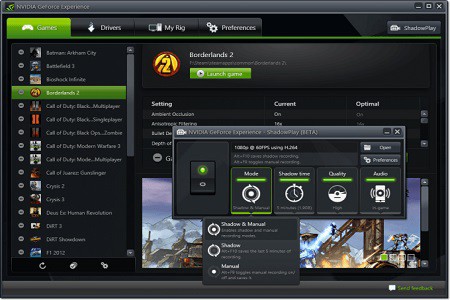
The second game recorder on our list is NVidia’s own ShadowPlay capture software for gaming. There are so many gamers out there who use NVidia graphics cards and who have tried to record videos using third-party video game recording software. However, they still end up with terrible-looking video.
Well, don’t worry. NVidia has you covered with ShadowPlay, which comes as a package with the GeForce experience driver management software.
All of this sounds fancy, but what can it do? Well, this video game recording software can record your games in higher quality, going up to 4K @60FPS with the press of a hotkey. You can record your desktop screen and gameplay with graphic overlays, and it is also possible to include webcam feed in the videos. You also have the option of streaming your gameplay on Twitch, YouTube, and other streaming services, so that’s been taken care of as well.
Now, there is one very cool feature this software comes with, which most of its competitors don’t have. It has an instant replay feature, which is always recording from up to last 15 seconds to 20 minutes (depending on your settings), and it records sound as well!
So, the next time you do an awesome flip in GTA or manage to pull off a perfectly on-time gear change in CSGO, but you forgot to press record or didn’t expect something crazy like that to happen, then all you need to do is press the instant replay hotkey and save the recording without breaking a sweat.
The way ShadowPlay can do that is because the game clip is continually being recorded in the background, but what surprised us the most is that there was no delay, lag, or any disturbance during the gameplay.
ShadowPlay is a piece of free game recording software, but it’s only available to people using Nvidia graphics cards with supported hardware specifications and only supports limited file types and codecs. Overall, it’s highly recommended if you already meet the requirements and have an Nvidia graphics card.
3
Mirillis Action!
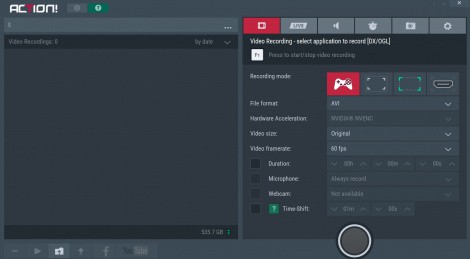
Action! is widely popular for its simple interface and functionality in comparison to OBS. There are scenarios where users are not into the whole setup procedure to find the right configuration, and this is where Action! steals the show from its competitors by simplifying the effort put in by the user.
Everything is so easily laid out in tabs that even a non-experienced person can use this video game recording software without any hassle. Does that make it the best game capture software?
So, Action! has three different ways of recording: game and application, active desktop, and active desktop region. Game and application mode lets you record games or applications running, whereas the active desktop helps you record your whole desktop window without any exception.
Similarly, there is a dynamic desktop region, which only allows you to record a particular portion of the desktop.
With this best recording software for games, you can record mouse cursor and visualization of mouse clicks or overlay graphics like a watermark. You can set the resolution up to 1080P. However, it is possible to record in 4K, although you need a monitor that supports 4K resolution to record video in that quality.
The file types supported are AVI and MP4. The frame rate can be set higher if want to, but it is recommended to keep it around 30 to 60FPS to achieve maximum stability and a smaller file size.
Audio recording lets you record audio by itself, without recording the video, and multi-channel audio enables you to record sound with 5.1 channel surround sound or stereo. It is also possible to take high-quality screenshots, which is a handy feature to have.
There are many other things that we can do on this software, like a Live streaming option so that you can connect Action! to YouTube, Twitch, Ustream, Livestream, etc., and get started with your streaming career. There is a feature to record your streams, which can be used as highlights later. You can also set your webcam recording options and resolution, microphone settings, and move your HUD around.
Remote Action! allows you to connect your Android device with it so you can start, pause, and stop recording without interacting with the program on PC (your Android device will display frame rate, recording time, and free disk space remaining).
However, the issue with Action! is that it requires a decent spec machine. Also, you don’t get as many customization options as you get from OBS. The price for home use is $29.95 and $49.95 for commercial use. However, there is a free trial, so try that out before purchasing this software.
4
Bandicam
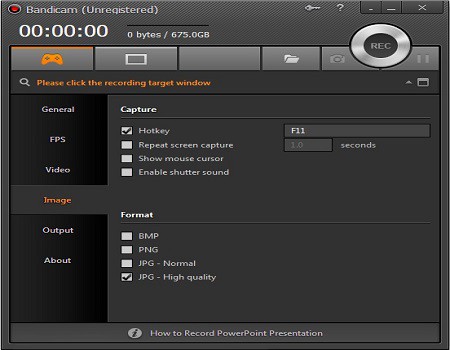
Bandicam is one of the best game recording software that has been around for a while and has made a good name for itself in the industry. However, could it be the best game capture software?
At a glance, this software strikes you as simple and straightforward one with its neatly laid out interface. If you are into creating gaming videos, demonstrating a process, or explaining software or any tutorial on your computer, then you can easily record your desktop/game with Bandicam because it offers excellent video quality.
You can record gameplay @60FPS with an audio recording bitrate of up to 192KBPS, which meets the standards of potential best game recording software.
There are a few other features that this software offers, such as showing/hiding the mouse cursor while recording your desktop, adding mouse click effects, adding a webcam overlay while recording, and having a hotkey to start/pause/stop recording. One thing this software can do and others can’t is device recording, which allows you to record external devices connected to your computer.
Now, we won’t say that this is the best game recording software because there are a few things that we experienced when we tried out Bandicam. So, packed with screen capture, game capture, and recording up to 4K @60FPS, everything is pretty readily available, but the game gets choppy during game capture, but quality looks good in the end.
Moreover, there is no online streaming feature! This is a problem because, surprisingly, there are thousands of people who are streaming, going live on YouTube and Twitch, so not being able to stream online is a big let-down.
When you are paying $40 for this software, the last thing people want is to miss out on features that other video game recording software provide for less. However, if you’re not too big into streaming, then you can try Bandicam trial and see for yourself whether you like the software or not.
The trial version gives you free 10 minutes of recording with Bandicam watermark, which is good enough to understand how well the software works for you.
Although Bandicam doesn’t have a ton of customization like it’s other competitions, what it does have is desktop, gameplay, and region recording with few tweaks and overlays, so overall, it’s a solid choice for people who want a reliable capture software for gaming.
5
AMD ReLive
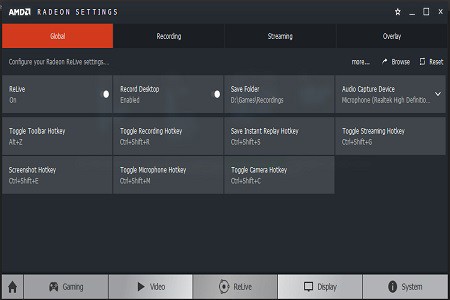
For years, AMD has been trying to fulfil people’s demand for gaming capture software and keep up with its competitors. So, when NVidia introduced ShadowPlay to the world, it looked like the majority of the market was shifting towards it.
However, this was only until AMD came out with ReLive, which is the exclusive free game recording software for AMD users. This software is easily downloadable through the already installed Radeon driver package on your machine and gets updated from there as well.
Going to what ReLive has to offer, we get to record desktop, game window, or specific regions of the desktop with 4K @60FPS. We can also toggle on/off the microphone or camera as we desire. Streaming on Twitch, Sina Weibo, Mixer, Facebook, YouTube, Stage Ten, and Custom Streams is available, but the quality of the streaming depends on your settings.
So, the recommendation here is to get a proper internet connection to handle uploads because quality is one of the main factors in making the stream look professional.
You can take screenshots without any issue, and apart from all that, AMD users get to enjoy an instant replay feature! So, your desktop is always recording when you switch on the instant replay feature, which is indicated by a microphone logo on either corner of the screen.
The gameplay is unchanged as instant replay doesn’t affect the FPS, even when you do have the option of an overlay. You also get “AMD link,” software for your phone that helps you monitor your graphics card temperature, usage, etc., and also allows you to control all the recording settings right on the phone, which is pretty neat.
There are a few things that are not so great about ReLive. For example, it only works with AMD/ATI graphics cards and only with the cards that are compatible with it. Quality of recording and streaming could use a little help, but overall, it’s robust software, and since it’s free, we highly suggest you give it a try.
6
XSplit Gamecaster
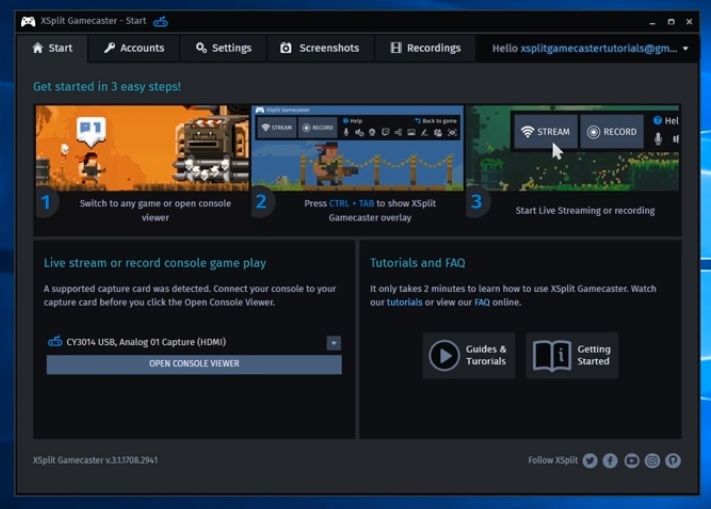
The best game recording software would be easier to use than others. XSplit falls in the category of those that are easy to use, so you do not have to waste time setting it up or learning how it works.
This software boasts optimization for live streaming, so if you want to share your adventures with your fans on Twitch, XSplit is more than adequate. XSplit video recording software comes in either free or, for additional features, in a paid monthly subscription.
However, the free version has enough features to kick off your game-sharing career, and then, later on in the future, you have the option of opting into the premium paid version of this free game recording software. To start capturing your gameplay using XSplit, you only need to hit a hotkey, and this is where it gets intuitive. Game capture does not require any configuration from you.
Instead, it automatically detects your PC’s specs and configures its settings for optimum performance without burdening your GPU or CPU.
The software also comes with additional features, including support for social media integration, video annotating, picture-in-picture mode, and topping it off is a watermarking function. XSplit also features a competent video editor that allows you to work on your recordings without having to invest in any other software and that enables you to manage your clips from the same place.
If you encounter any problems, the tool has a huge following and support forums that will give you instant solutions.
7
Dxtory
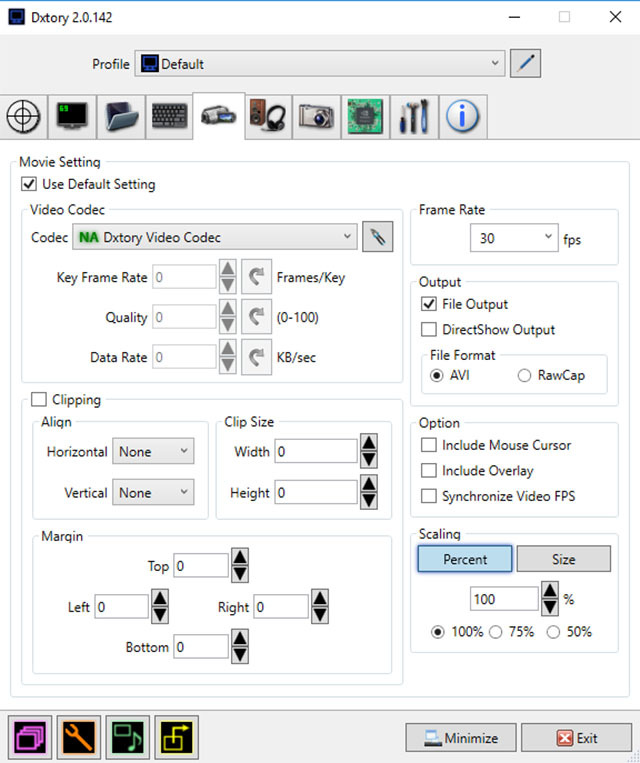
Whether you are a beginner or a seasoned pro, nobody wants video game recording software that wears down your gaming rig. Everybody wants their best game capture software to be light on their OC while affording them premium capabilities, and better if the software is free.
While the free part might be a stretch, the light aspect of the software is not, at least not as far as we are talking of Dxtory. This gaming recording software is feather light on the system, enabling you to record without any glitches.
Despite its light nature in comparison to its rivals, this best recording software for games is among the most robust software available. Part of the reason it is so light is that it features a straightforward interface without the graphical hullabaloo of some free game recording software. Instead of attempting to make the software pretty, the developers do gamers one better and opt for functionality and practicality, and boy, does it stand out.
Even for a beginner, Dxtory’s interface and settings are easy to understand, making it easier to tweak than most. Even at the highest video capture settings, this simple tool captures high-quality videos without any loss, although the output video file sizes are enormous.
Dxtory also tramps on its rivals when it comes to recording audio. Although this software looks basic at first glance, it has some neat features underneath the drabness it portrays.
With Dxtory video game recording software, you can also record game and microphone sound simultaneously and edit them separately once you are done.
Yes, you read that right: it records dual sounds concurrently! While setting it up for video capture, it gives you the option for specifying frames per second (with the ability to record videos from 10 to 120FPS), video codec, sources, size, and format. The software also allows you to specify which between the GPU and CPU gets the most pressure for the best performance while recording.
Overall, Dxtory stands out with its minimalist and simple user interface, intuitive features, and numerous customization options. Given that notifications can be annoying on the trial version, we recommend the paid version. If you are a casual gamer, there are cheaper ones, to begin with, but if you are a pro gamer looking for premium features for in-game recording software, then Dxtory is a definite contender.
8
D3DGear
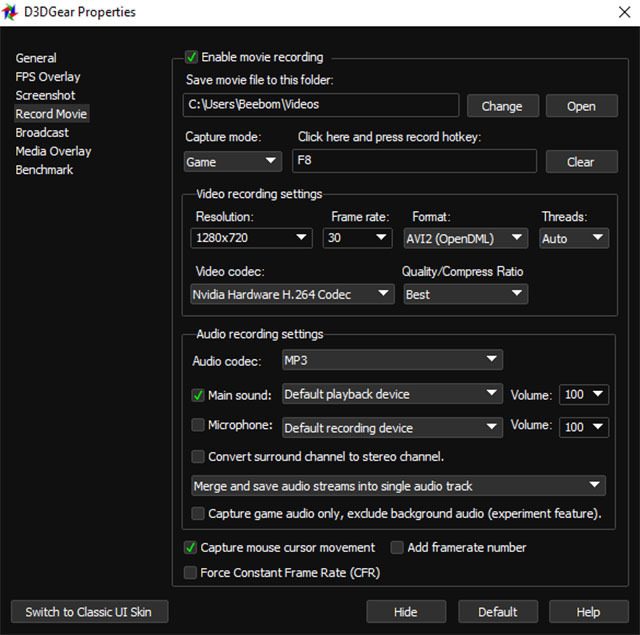
They say the best things come in small packages, and like Dxtory, D3DGear free game recording software hides its extreme usability functions and capabilities in a simple façade that you will be mistaken to dismiss. With D3DGear, setting up does not need any special skills.
Instead, you only have to install the software, and immediately after, it is on stand by for video gameplay recording.
The design is lightweight, and with it is one of the best game recording software we have seen. The software comes with a built-in video compressor that reduces the sizes of all video you record using it. If you want the best recording software for games that will give you upload-ready footage, D3DGear is it.
The video compression feature makes this gameplay recorder more appealing, although its user interface is older than that of some other recorders. With D3DGear, you don’t need to worry too much about available disk space, as video compression happens in real time.
For enhanced performance, this software uses the GPU for acceleration and better performance. Unlike Dxtory, D3DGear leaves the CPU for other gaming resources, thus reducing the strain on your machine’s performance.
To start recording, you only press a hotkey when you launch your game, as the software identifies games automatically. It also supports streaming to popular sites, such as YouTube and Twitch, making it ideal for professionals.
9
Windows game DVR
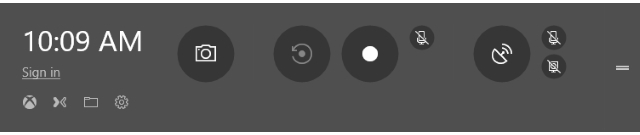
For beginners, before you start streaming or uploading your gameplay and sharing with the world, you need some practice. While you might be very good at the games of your choice, the people you will be sharing your gameplay with don’t want to watch you play in silence.
They want to hear you talk. They want to connect with your personality and get into your head and understand why you play the way you do.
For that reason, when starting, it doesn’t make sense to invest your hard-earned Benjamins in a premium paid version of this free game recording software. Why would you when you can have a free one that works just fine for starters? Chances are, with Windows still claiming the principal OS market share for PCs worldwide at 75%, you are reading this on a Windows machine. Better yet, you use a Windows machine to play.
If that’s you, then you are in luck. Windows Game DVR is a simple recording tool that is perfect for beginners and casual gamers. The free tool comes as part of Windows 10, and most Windows users are not even aware of its existence. However, it is as basic as they come, as this free game capture software only records gameplay. It can record 720 or 1080p videos at 30 or 60FPS.
The default shortcuts are Win + Alt + R or Win + G (to launch Game Bar). Its ease of use makes it ideal for anyone who wants the basic functionality of a game recorder.
Still, professional gamers are better off investing in premium paid recording software, as Windows DVR has minimal capabilities.
Conclusion – best game capture software
For instance, both Nvidia ShadowPlay and AMD’s ReLive have some innate hiccups.
Although these best game capture softwares are optimized to work with the hardware they come with, as a bundle option from a hardware company, they don’t work as well. Instead, you are better off opting for standalone software made for the exact purpose you are recording.
Then, there is the option of recording software or streaming software. Some best game recording software, like OBS and Action!, are better for streaming. However, that does not mean they don’t do a good job at recording gameplay. The point here is that there is no one-size-fits-all option when it comes to game capture software.
So, what is the best recording software for games? That depends on your exact needs. At the very least, our list above covers some of the most popular and frequently used software. Some of those above feature prominently as the go-to options for the most prominent live streamers and professional gamers.
- AndaSeat Kaiser 3 Review: A Welcome Surprise! - September 13, 2023
- Secretlab Professional Footrest Review: Expensive, But Ultra Solid - March 9, 2023
- Sofa Sack Bean Bag Chair Review - September 10, 2022
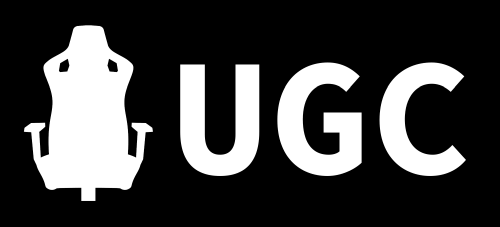
Thank you for your article. It helps a lot. I’ve been using Bandicam. There is a game recording mode which helps me to record easily. And of course high quality. I am using well.